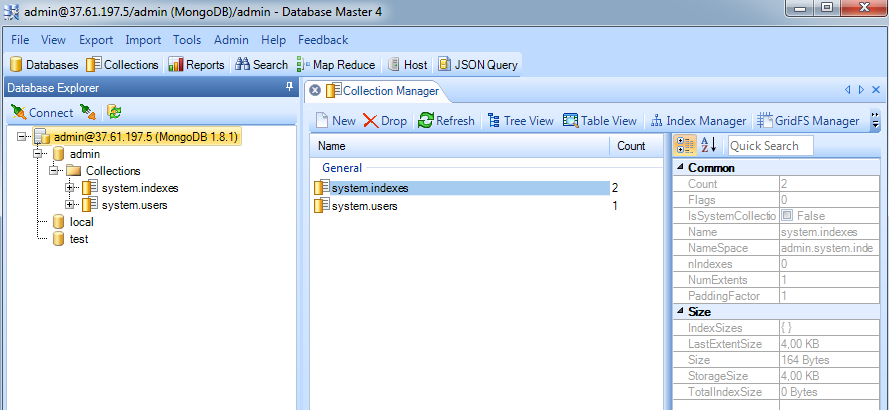Remote Access
You can work with your databases remotely from your computer without having to login to our dashboard. So here are some instructions on how to do this with MongoDB. They can be used both for Java and PHP environments.
Create the Environment
- Log into the platform.
- Click the Create environment button at the top left.
- In the Environment Topology dialog, pick your application server (for example, Tomcat) and MongoDB as the database you want to use. Switch on Public IPv4 for MongoDB. Then type your environment name, for example, remotemongo.
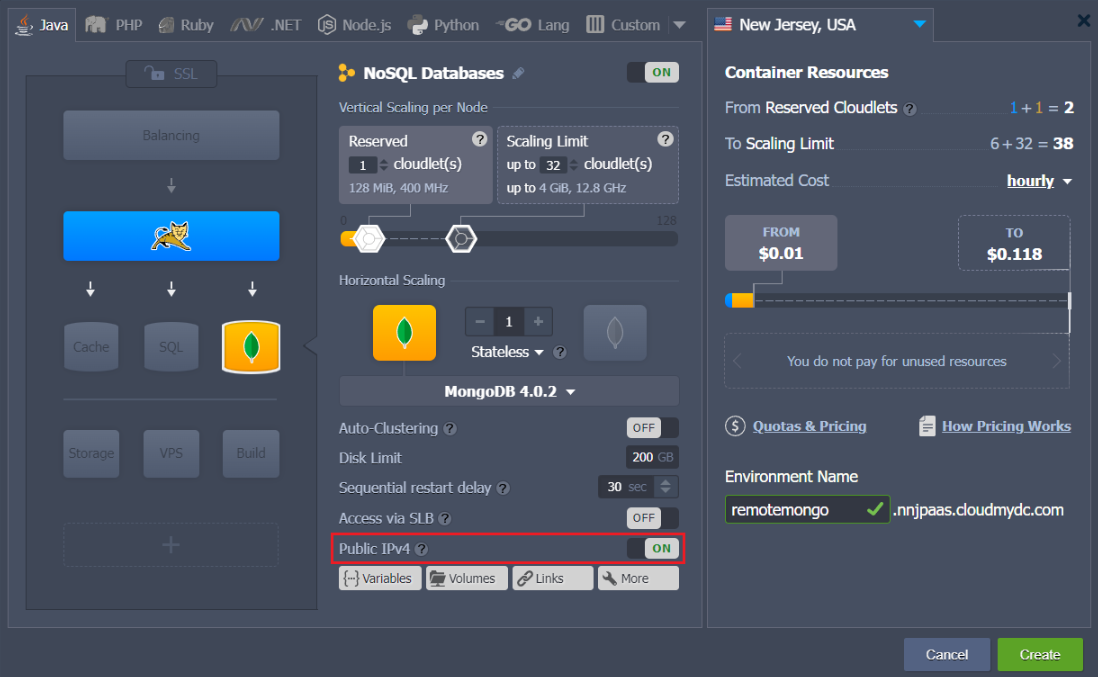
Wait just a minute for your environment to be created.
- Click the info button for MongoDB and you’ll see your Public IP at the end of the dropdown list.
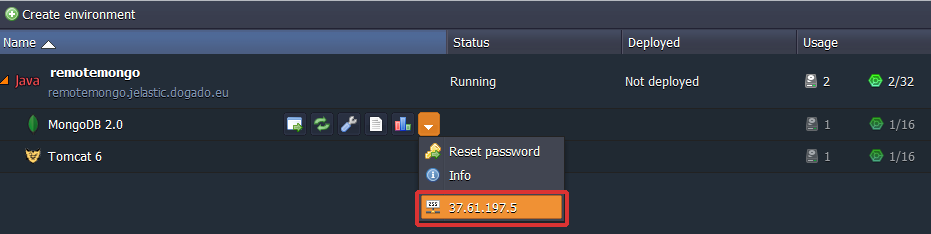
Remote Connection to MongoDB
- Create a new project using any desktop client suitable for MongoDB (we use Database Master 4 as an example).
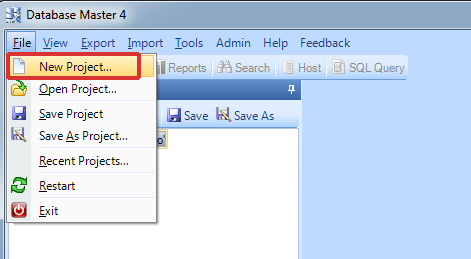
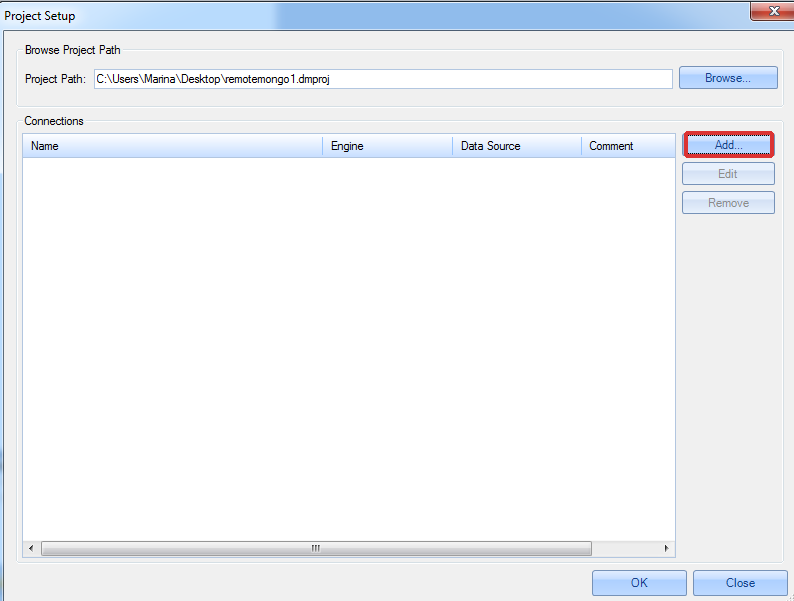
- Specify the host (your public IP), port number (27017), username and password (when you created the environment, the platform sent you the email with credentials to the database).
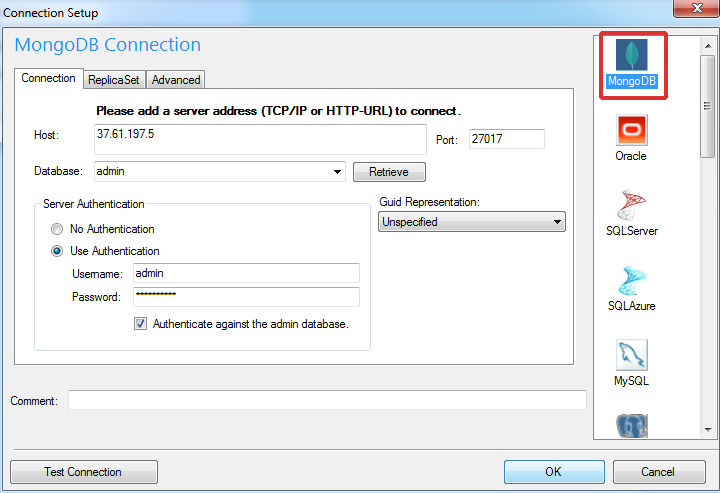
Then click Test Connection.
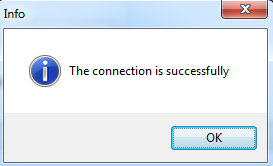
As you can see the connection is successfully created.