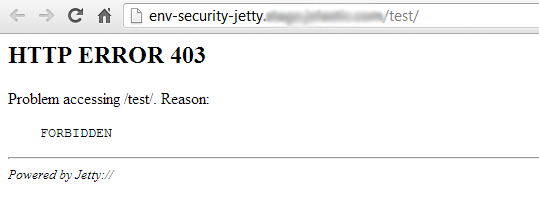Jetty Security
This document will help you to configure security realms for your Jetty application server in order to level up the protection of your app. Correctly configured realms provide the ability:
- to set the authentication and access control for your Jetty web application
- to grant access to your app for dedicated IP-addresses
Realm is a login service, which is available to all web applications on a server if it is defined in a Jetty config file. Each realm consists of a range of users and has its unique name. Every specified user has the authentication information and a set of roles associated with it. One or many different realms can be configured depending on your needs.
Authentication
To configure the authentication request in front of Jetty application server with your app deployed, follow the next instruction:
- Open the platform dashboard with your environment listed and press Config button next to the Jetty server node:
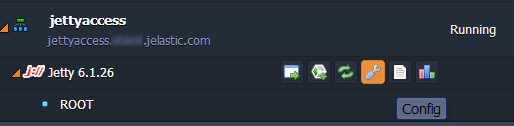
-
Open the realm.properties file, located in the /opt/jetty/etc directory.
-
Specify the new user’s name and password as it is shown in the picture below (test and admin respectively).
If you are going to use just the default test realm, it’s preferably to delete the already specified default users from this file (or just comment them).
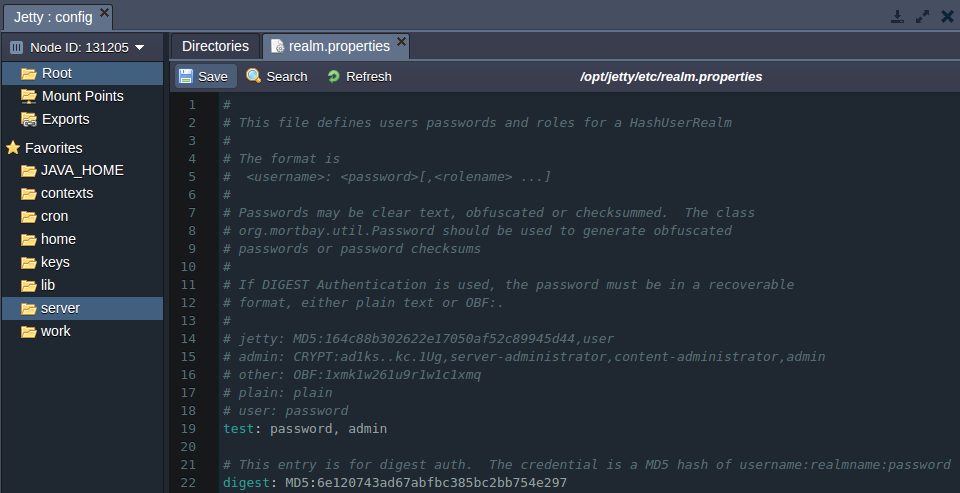
- Then open the webdefault.xml file (in the same /opt/jetty/etc directory) and specify the security restrictions for the created in the previous step new user using the following strings:
<security-constraint>
<web-resource-collection>
<url-pattern>/*</url-pattern>
</web-resource-collection>
<auth-constraint>
<role-name>admin</role-name>
</auth-constraint>
</security-constraint>
<login-config>
<auth-method>BASIC</auth-method>
<realm-name>Test Realm</realm-name>
</login-config>
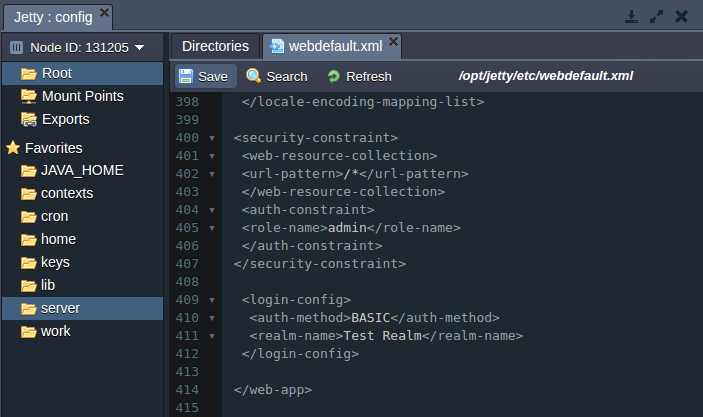
-
Don’t forget to press the Save button in order to apply the changes and click Restart button for your Jetty server.
-
To ensure everything works fine, open your application (Open in Browser button next to your Jetty environment with application deployed). You will see the authentication request window:
Deny Client IP Addresses
If you need to protect your web-application, deployed to the Jetty application server, within denying access for a client with particular IP address, follow the next short instruction:
-
Open the configuration manager (press Config button) for Jetty server in the environment with your application deployed.
-
Navigate to the /opt/jetty/work/Jetty0_0_0_0_8080_webapps.__.h3czus/webapp directory of your deployed web application and create the .htaccess file.
-
Specify the IP restrictions in the newly created file. As an example you can use the following code, which allows access only for 192.168.152.1 IP address:
<Limit>
satisfy all
order deny,allow
deny from all
allow from 192.168.152.1
</Limit>
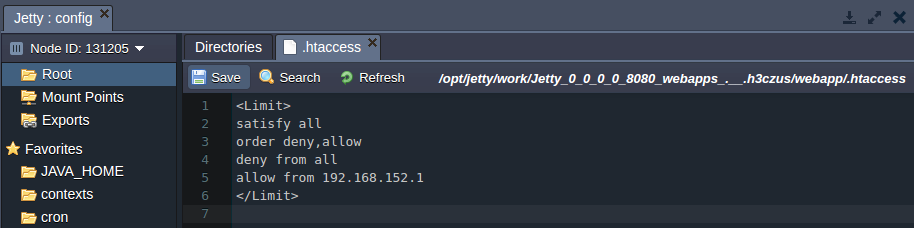
-
Navigate to the /opt/jetty/contexts directory and find there the xml file, named after the context of your application (test.xml in our case).
-
Using the HTAccessHandler, which interacts with the .htaccess policy file created earlier, protect the access to your application. Eventually your context xml file will look like the following one:
<Call name="setSecurityHandler">
<Arg>
<New class="org.mortbay.jetty.security.HTAccessHandler">
<Set name="protegee">
<Ref id=""/>
</Set>
</New>
</Arg>
</Call>
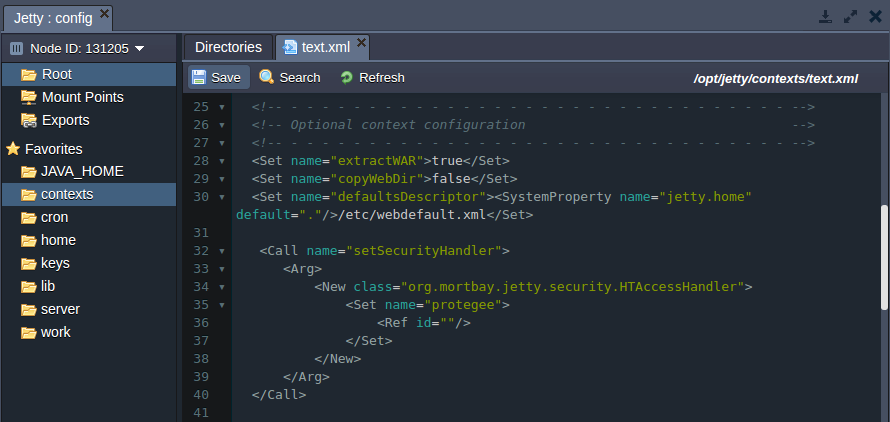
- After that Save the changes made and Restart your Jetty node.
As a result user with any IP except of the allowed one will see the next error while trying to open your application: