Encryption In Transit Add-On
The platform provides a built-in add-on that implements “encryption in transit” functionality for PostgreSQL solutions. The add-on creates SSL/TLS encrypted connection to protect data while it moves between client and database servers. The protection includes data encryption before transmission, endpoints authentication, content decryption, and verification upon arrival.
Add-On Installation
The add-on can only be installed on top of the PostgreSQL and Pgpool-II (for database clusters) nodes.
- Locate the appropriate PostgreSQL database layer in your dashboard, go to the Add-Ons section, and click Install for the SSL/TLS Encryption add-on.
The solution is also available from the Marketplace or can be imported from the repository on GitHub.
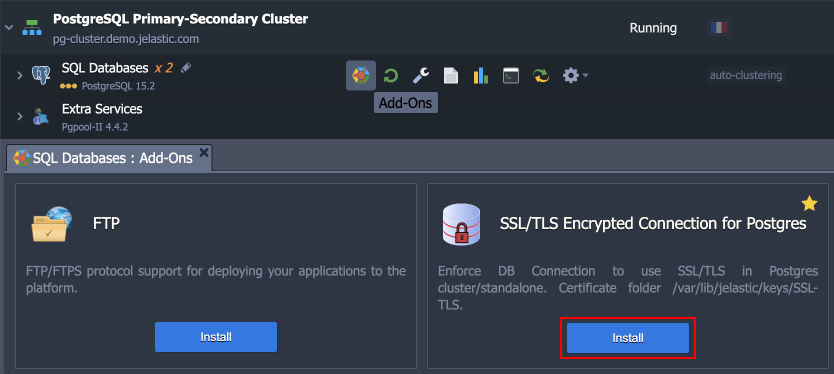
- Within the opened installation window, select the target Environment and Node Group(s) where the add-on will be installed.
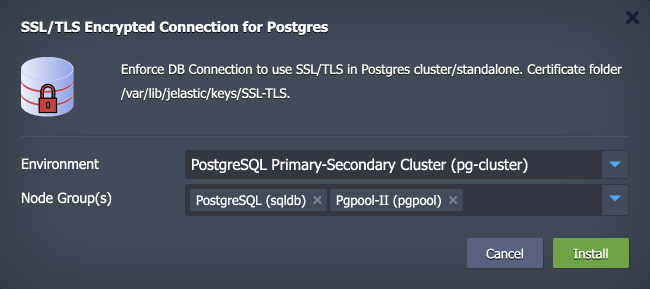
Both layers should be selected if installed for the PostgreSQL cluster with Pgpool-II load balancing nodes.
Click Install to continue.
- In a minute, your database will be reconfigured to work over an encrypted connection.
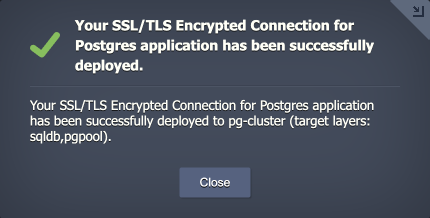
Add-On Specifics
Below you can learn about certificates generation processes and specifics:
- Certificates are generated with the /usr/local/sbin/selfcertgen utility.
- Certificates are self-signed and issued for the hostname of the particular node. It means that each node has a set of own certificates, and you must use the ones corresponding to the accessed node for authentication.
- Certificates are stored within the /var/lib/jelastic/keys/SSL-TLS folder (accessible via the keys shortcut in the file manager). Two subfolders are present:
- server – server certificates are used to provide the TLS encryption of connection to the PostgreSQL database
- client – downloadable client certificates can be used to authenticate client connection to the database server (functionality is not available for the Pgpool-II nodes)
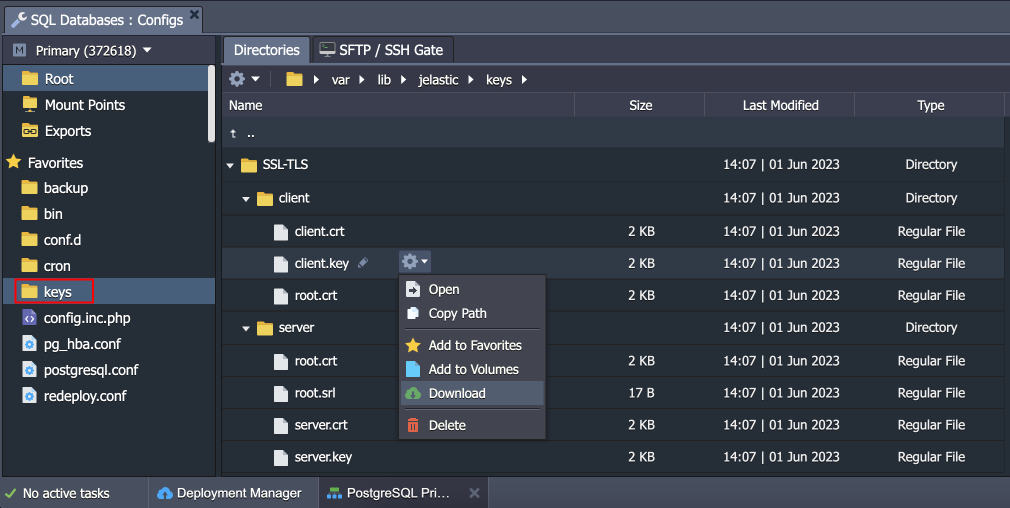
PostgreSQL configurations:
- The md5 auth is changed to scram-sha-256 to provide a better security level (considered the best practice by the PostgreSQL developers) and to support SSL in cluster topologies with the Pgpool-II load balancing nodes.
- If the md5 was used as the default auth protocol before the SSL add-on installation - the setting is changed globally for the PostgreSQL daemon.
- The following changes are made to the /var/lib/pgsql/data/postgresql.conf configuration file:
ssl_cert_file = '/var/lib/jelastic/keys/SSL-TLS/server/server.crt'
ssl_ca_file = '/var/lib/jelastic/keys/SSL-TLS/server/root.crt'
ssl_key_file = '/var/lib/jelastic/keys/SSL-TLS/server/server.key'
ssl = on
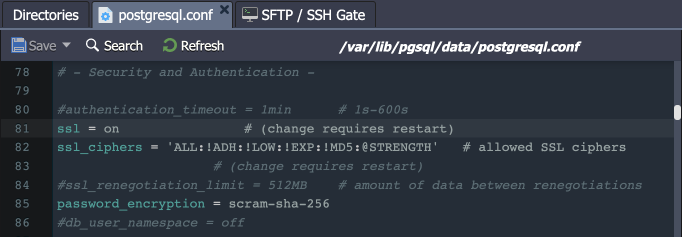
- Due to algorithm change, the existing database users’ passwords must be reset. It is done automatically for the default ‘webadmin’ user (to the same password as before) but must be done manually for existing custom users.
- The ‘hostssl’ rule is used instead of ‘host’ in the /var/lib/pgsql/data/pg_hba.conf file to ensure the SSL auth for users.
hostssl all all 0.0.0.0/0 scram-sha-256
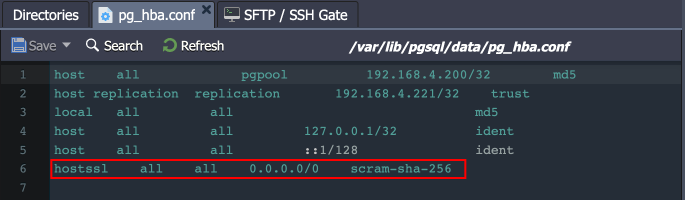
- If you want to enable user authentication via client certificates, you need to manually add “cert” as auth method.
Pgpool-II configurations:
- The SSL option is enabled in the Pgpool-II configs (/etc/pgpool-II/pgpool.conf) automatically during the add-on installation.
ssl = on
enable_pool_hba = on
ssl_key = '/var/lib/jelastic/keys/SSL-TLS/server/server.key'
ssl_cert = '/var/lib/jelastic/keys/SSL-TLS/server/server.crt'
pool_passwd = 'pool_passwd'
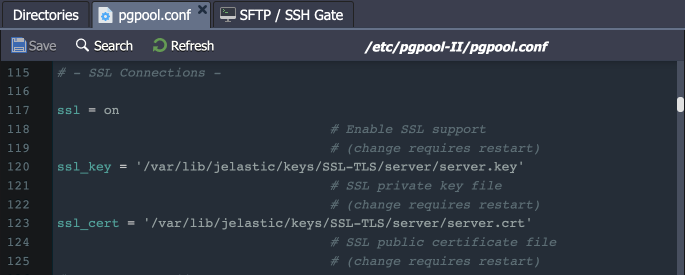
The ‘hostssl’ rule is used instead of ‘host’ in the /etc/pgpool-II/pool_hba.conf file to ensure the SSL auth for users.
hostssl all all 0.0.0.0/0 scram-sha-256
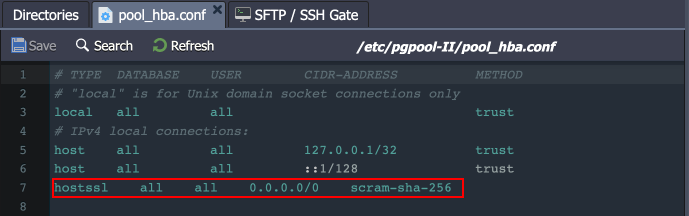
- The appropriate records must be added for custom users to the /etc/pgpool-II/pool_passwd file. Two records for the default ‘webadmin’ and ‘pgpool’ users are added automatically. For all the other users, please use the pg_enc utility:
pg_enc -m -f /etc/pgpool-II/pgpool.conf -u $USERNAME $PASSWORD

Add-On Configuration
After the installation, the add-on can be found under the Add-Ons tab for the appropriate layer(s).
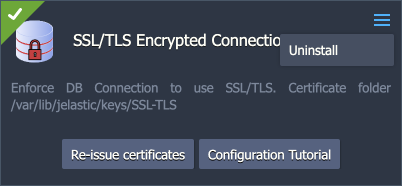
The available configuration options are straightforward:
- Re-issue certificates – generates SSL certificates for secure connection anew (e.g. if compromised or accidentally removed)
- Configuration Tutorial – opens the manual guide on Establishing SSL Connection to PostgreSQL
- Uninstall (in the add-on’s menu in the top-right corner) - removes the add-on, custom configs, and generated SSL certificates from the layer
Secure Connection to PostgreSQL
- The “encryption in transit” (server-side encryption) functionality works immediately after the installation. You can check it by providing the client with the access credentials and establishing the connection. We’ll use the psql utility for this example.
Connect from the client with the following command (you can get the default access credentials from the email received after the database installation):
psql -U {userName} {dbName} -h {host} -p {port} -W
Here:
{userName}- database username for the connection{dbName}- database name to connect to{host}- database entry point (endpoint, in our case){port}- port for the connection (from the endpoint, in our case)

- Also, you can use the client certificates for authentication (server- and client-side encryption). In this case, SSL certificate files should be provided to the client. You can download them from the /var/lib/jelastic/keys/SSL-TLS/client directory of the required PostgreSQL node.
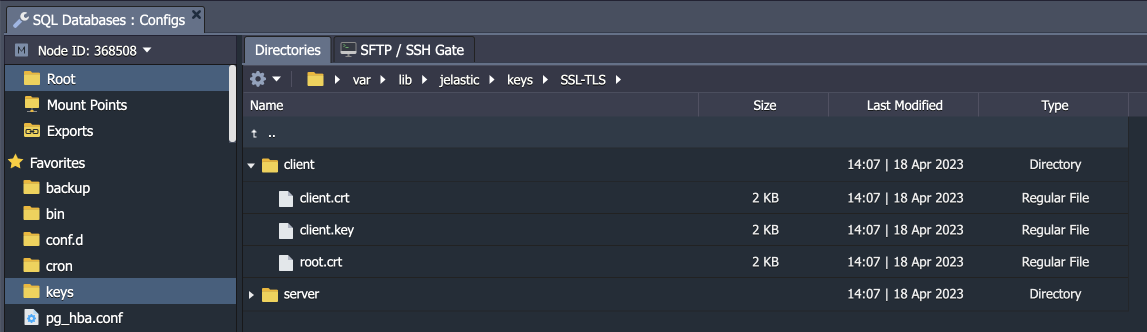
The client needs to upload the certificate files (client.crt, client.key, root.crt) to their computer/container/VM. After that, the connection to the required PostgreSQL node can be established as follows:
psql "sslmode=verify-ca sslrootcert={path/to/root.crt} sslcert={path/to/client.crt} sslkey={path/to/client.key} host={host} port={port} user={userName} dbname={dbName}"

Alternatively, you can check authentication with client certificates as described in the SSL Connection to PostgreSQL guide.
