Database Backups/Restores
Ensure your NetBox instance's data is secure by setting up regular database backups.
Prerequisites
A backup storage must be connected to your NetBox environment. You can do this in one of two ways:
- Connect Existing backup storage
- Add new backup storage
Connecting Existing Backup Storage
- Navigate to NetBox PaaS > Manage and select Edit.
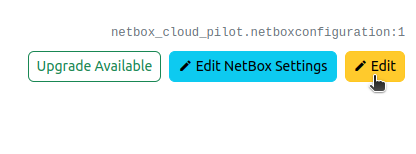
- In the "Backup" section, choose an existing Environment Name from the dropdown.

- Click Save to apply the changes.
Creating New Backup Storage
- Go to NetBox PaaS > Manage.
- Click on + Add Backup Storage in the "Overview" section.
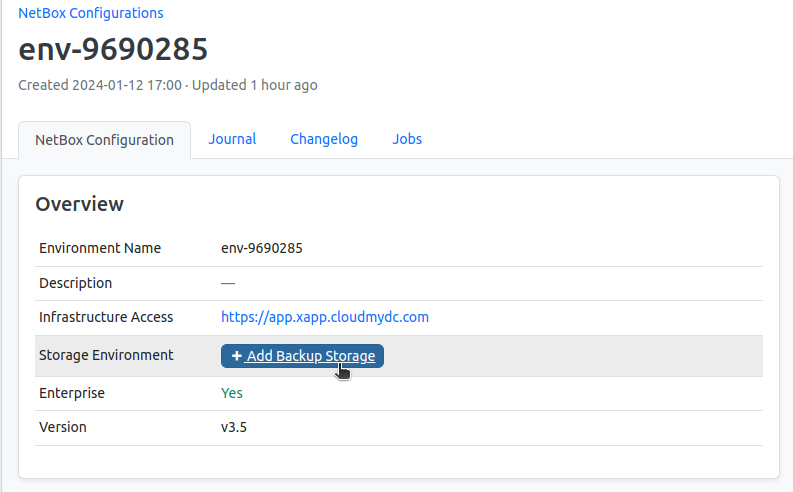
- Complete the form with the following details:
- Display Name: Enter a name for the backup storage.
- Storage Size: Specify the size in GB.
- Region: Select a region, preferably different from the NetBox region for redundancy.
- Deployment Type: Choose between Standalone (1 node) or Cluster (3, 5, 7 nodes). A cluster offers fault tolerance but at a higher cost.
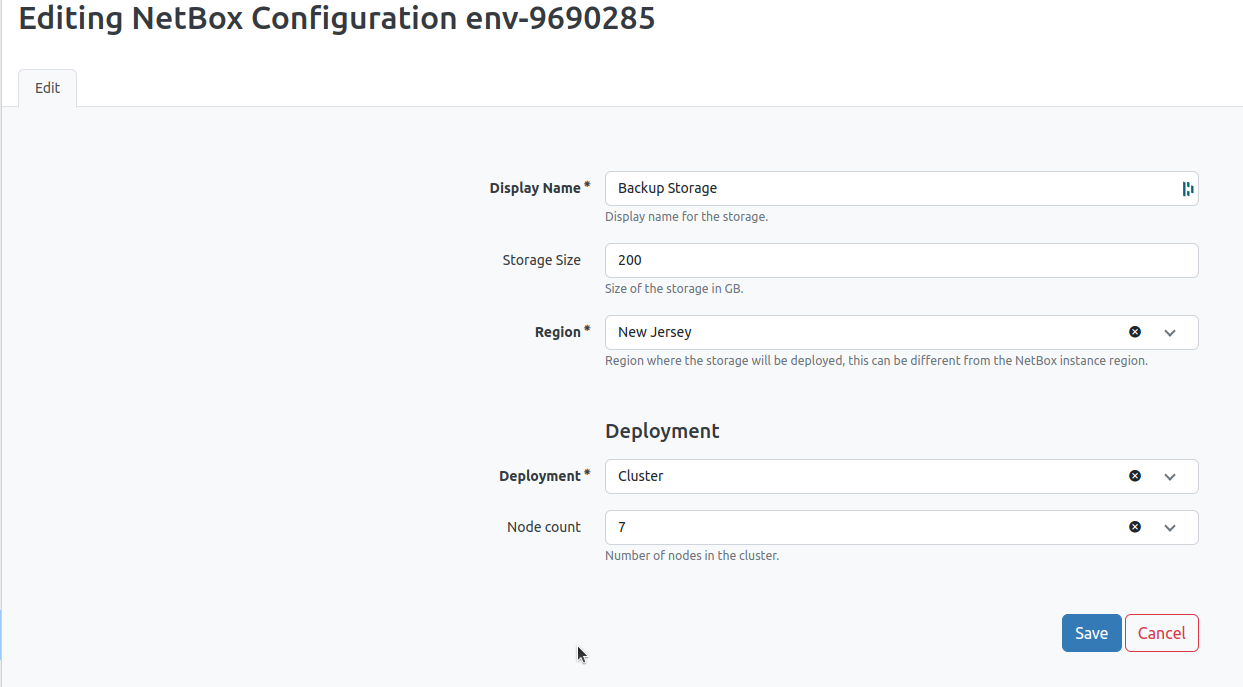
- Click Save to initiate the storage deployment. It may take a few minutes to complete, depending on the configuration.
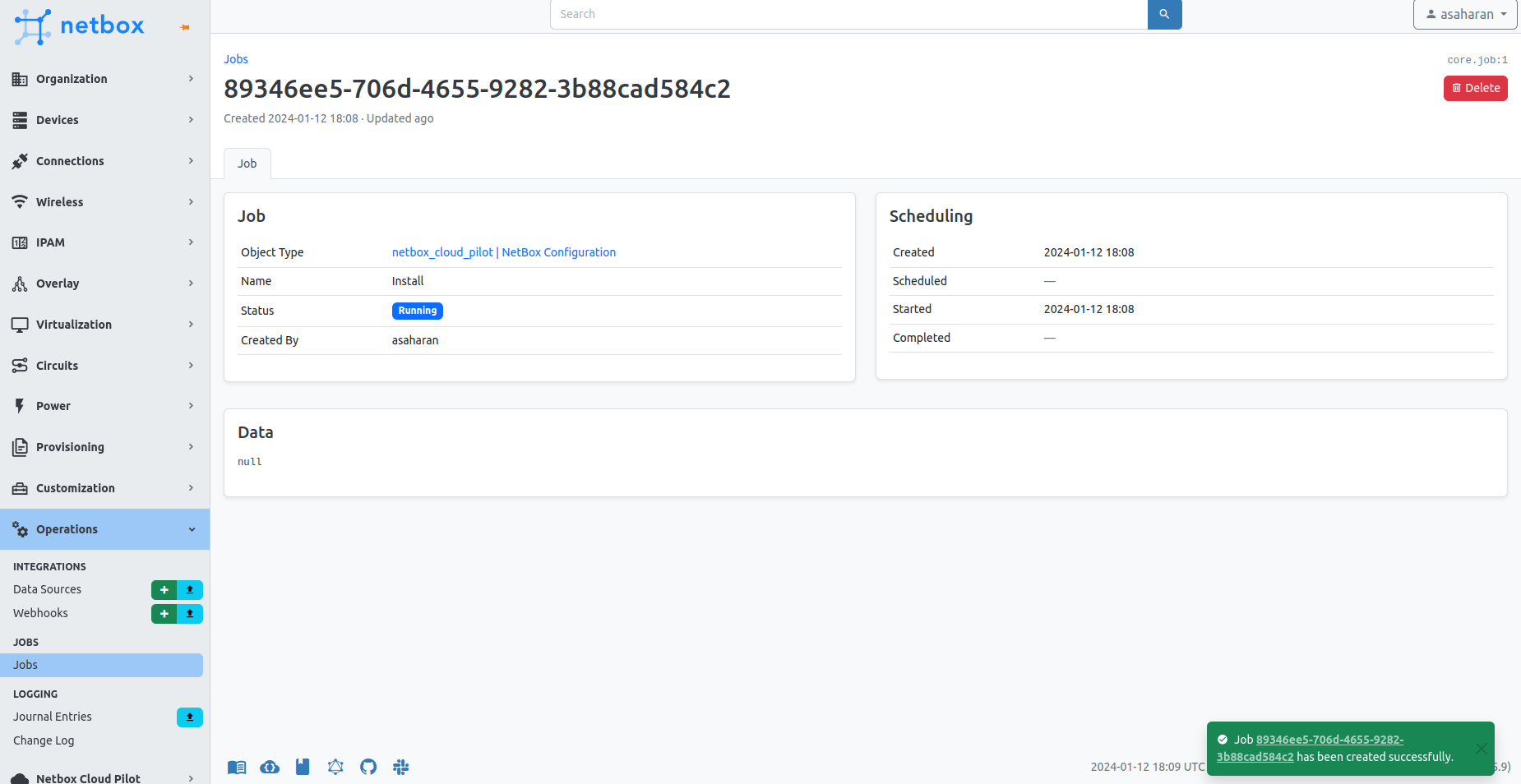
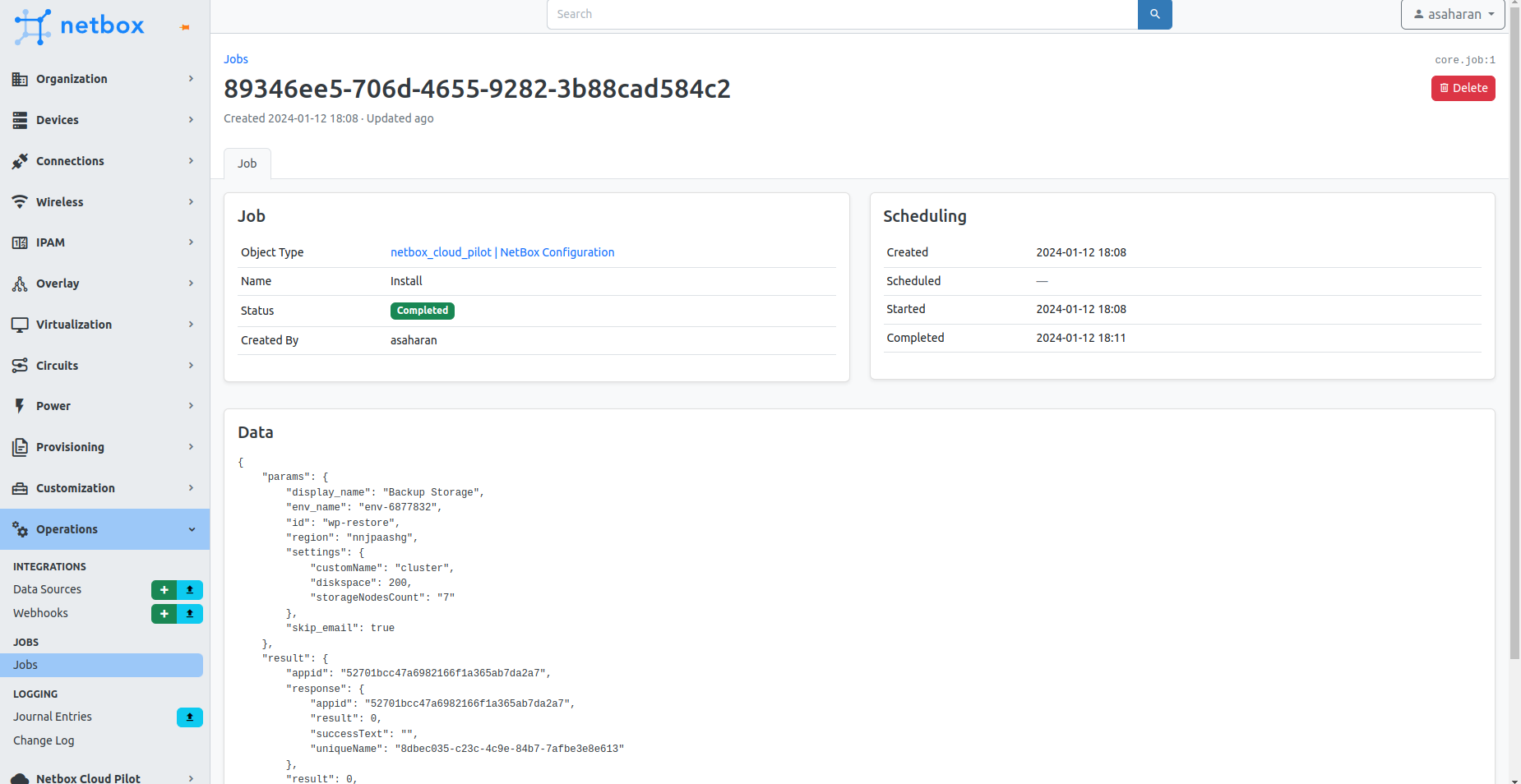
Once set up, the storage overview will be visible under "Manage."
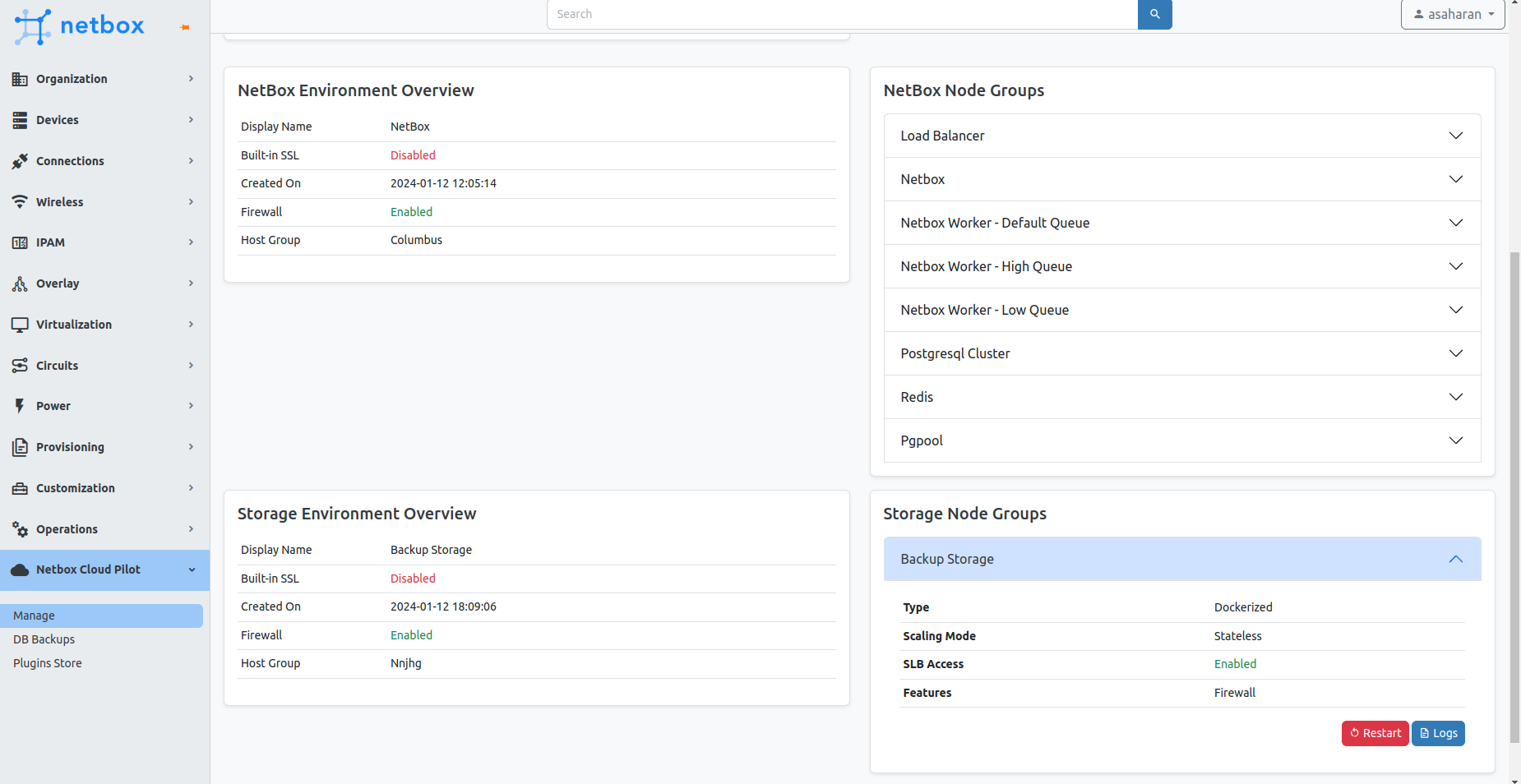
Backup Process
- Navigate to NetBox PaaS > DB Backups to open the backup form.
- Select your environment from the dropdown.
- Enter the webadmin password, which was sent to your email.
- Set the cron schedule for backups using crontab.guru for guidance on cron expressions.
- Decide on the number of backups to retain.
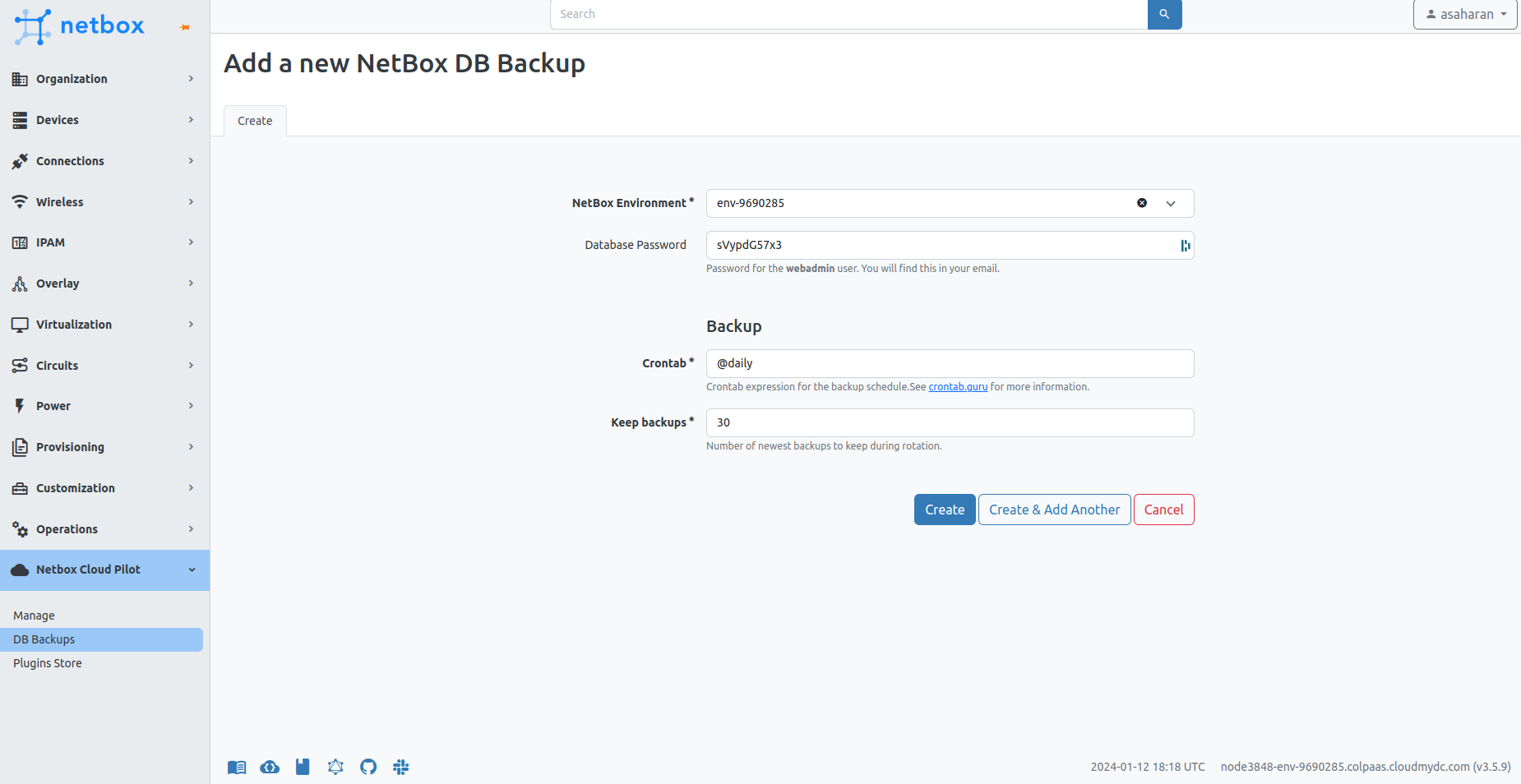
- Click Create to establish the backup job.
This process installs a backup plugin and configures scheduled backups in your environment. Additional details can be found here.
Database Backups
NetBox PaaS provides two modes of database backup:
1. Manual Backup
Manual backups can be initiated at any time through the UI:
- Navigate to NetBox PaaS > DB Backups.
- Click on the Backup Now button to start the backup process immediately.
A background job will be initiated, and the duration will depend on your database size, ranging from a few seconds to several hours.
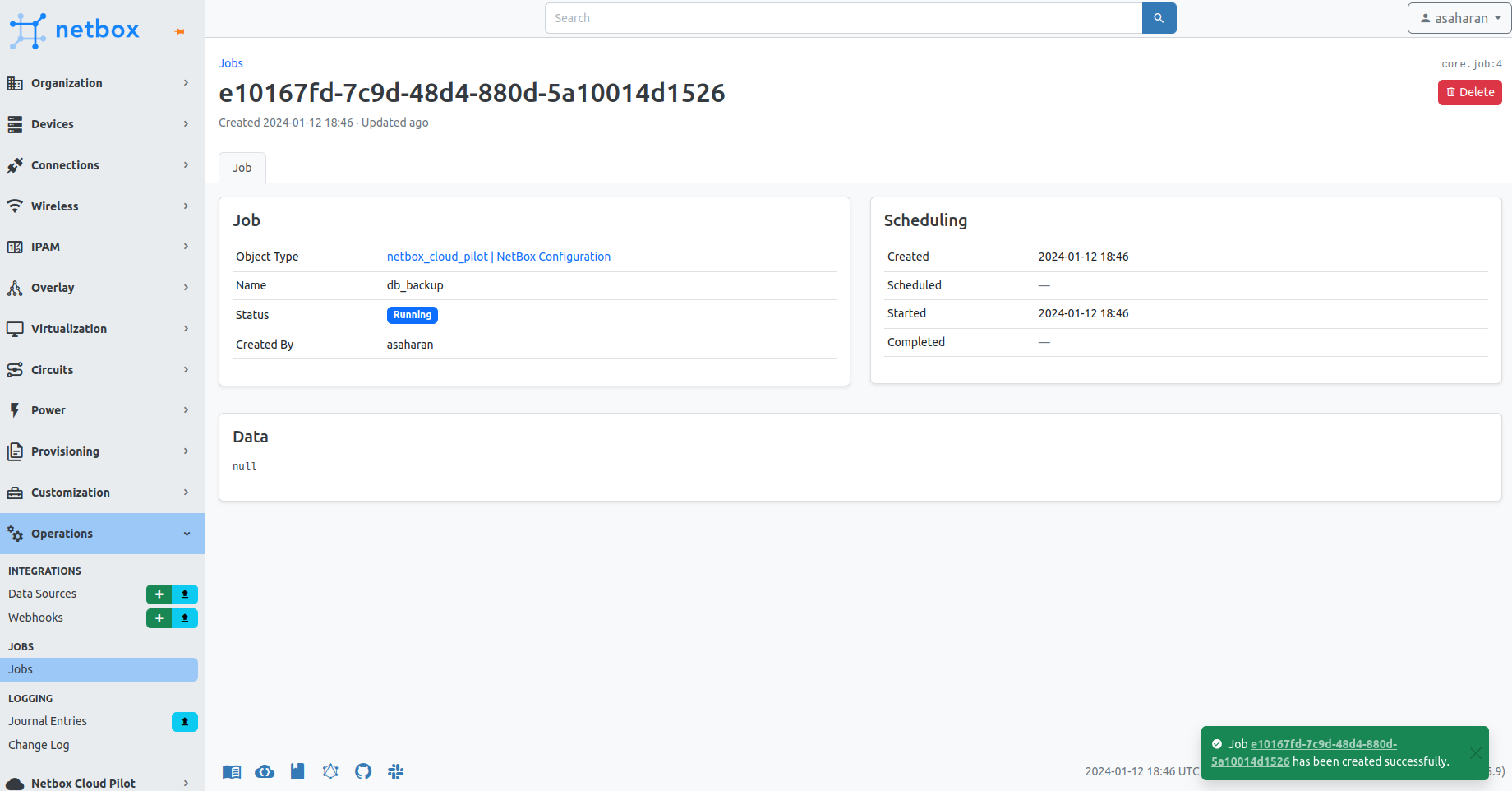
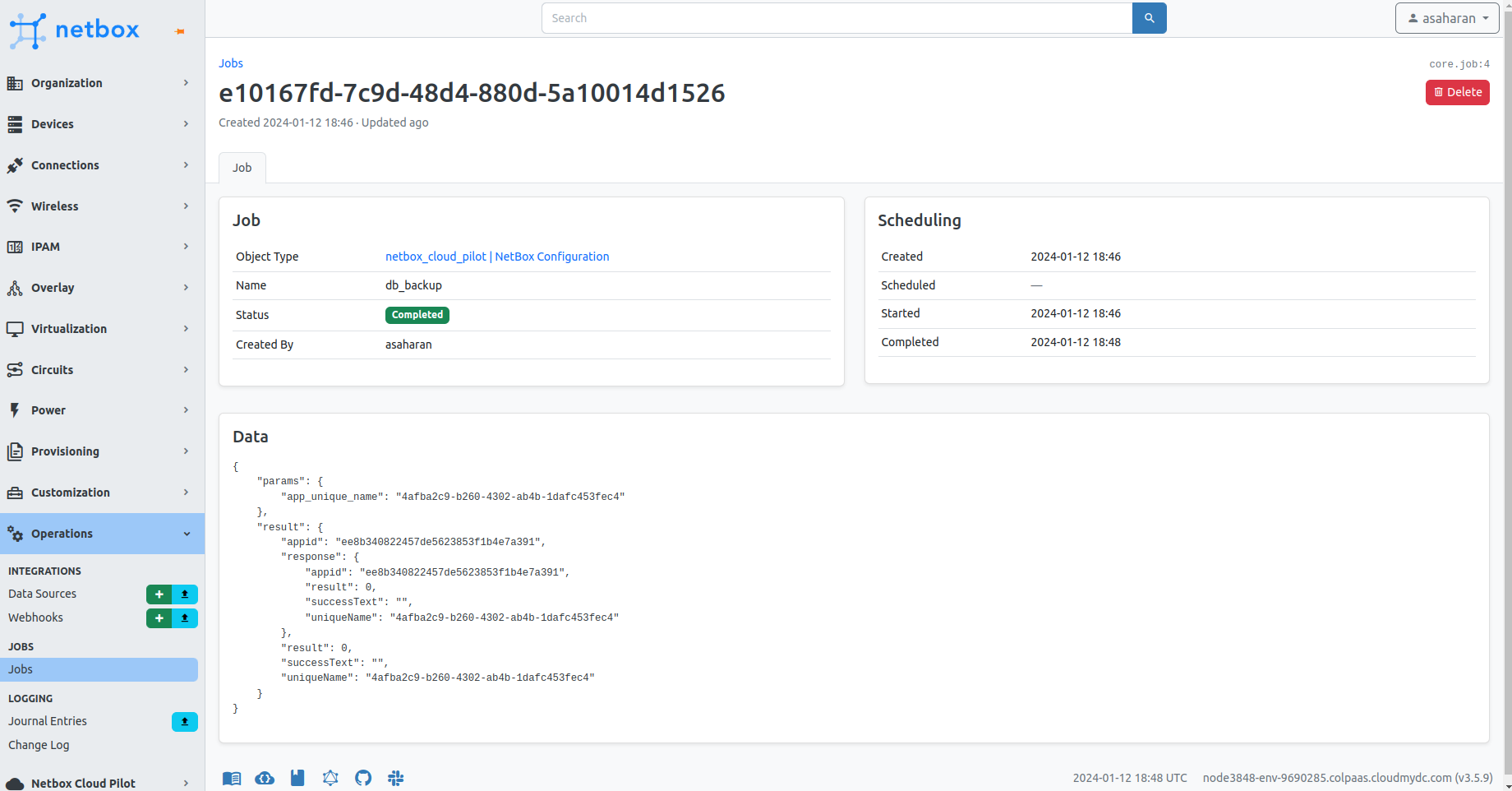
2. Automated Backup
Automated backups run according to a schedule you define using a cron expression:
- The automatic backup schedule is set up during the backup configuration process.
- The job will run at the scheduled times, ensuring regular, unattended backups of your NetBox database.
Only manually triggered create a job entry that you can monitor in the Jobs section of NetBox PaaS. Successful completion will be indicated in the job's status.
List Backups
You can view all backups listed under NetBox PaaS > DB Backups
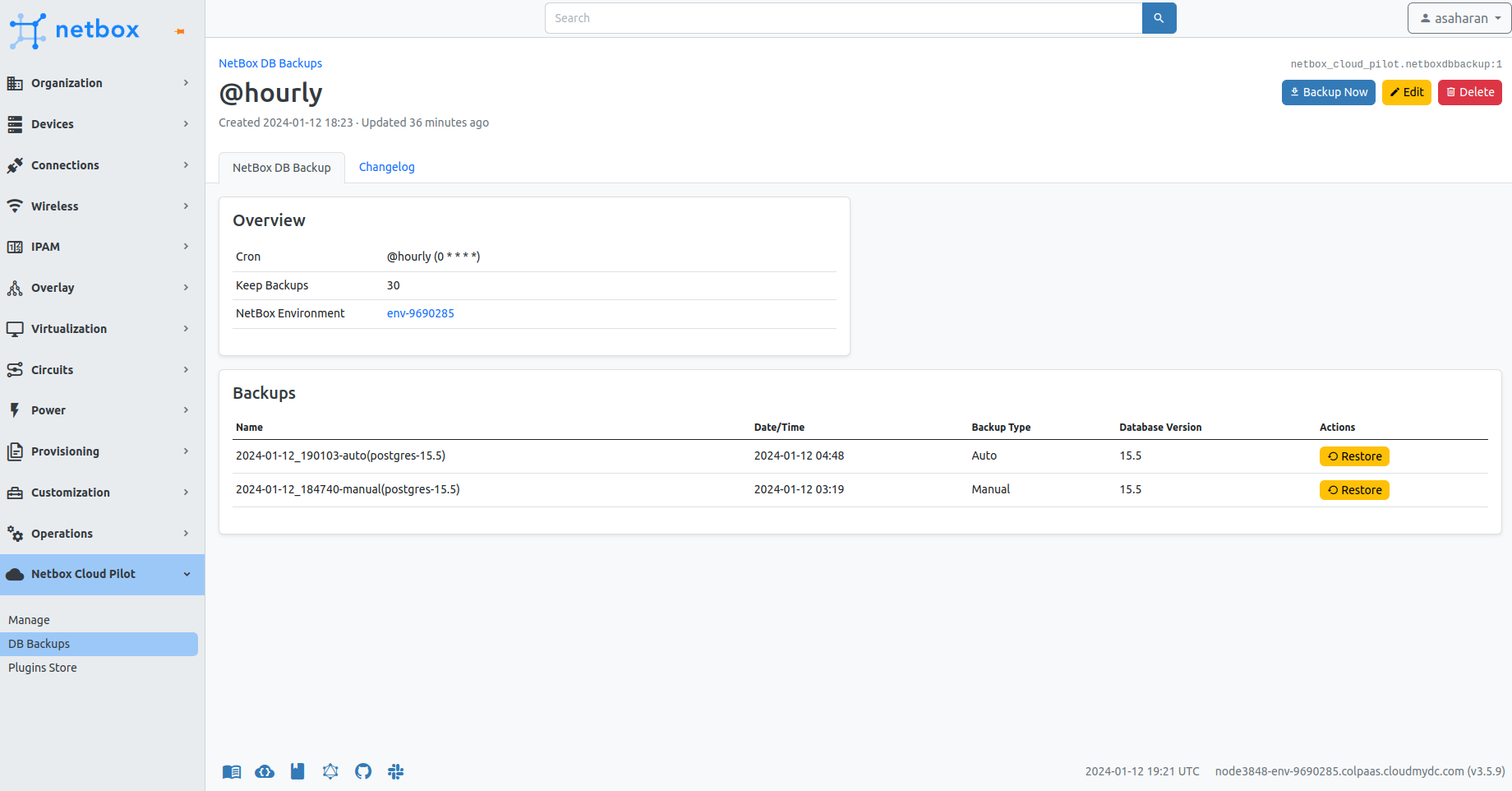
To ensure data integrity, consider scheduling frequent automated backups and supplementing them with manual backups as needed, especially before major changes or updates.
Restore Backups
If you need to roll back your NetBox instance to a previous state, you can easily restore from a backup.
- In the NetBox dashboard, go to NetBox PaaS > DB Backups.
- You'll see a list of available backups, each with a corresponding Restore button.
- Identify the desired backup you wish to restore from. This can be based on the date, time, and whether it was an auto or manual backup.
- Click the Restore button next to the backup you want to use as the restore point.
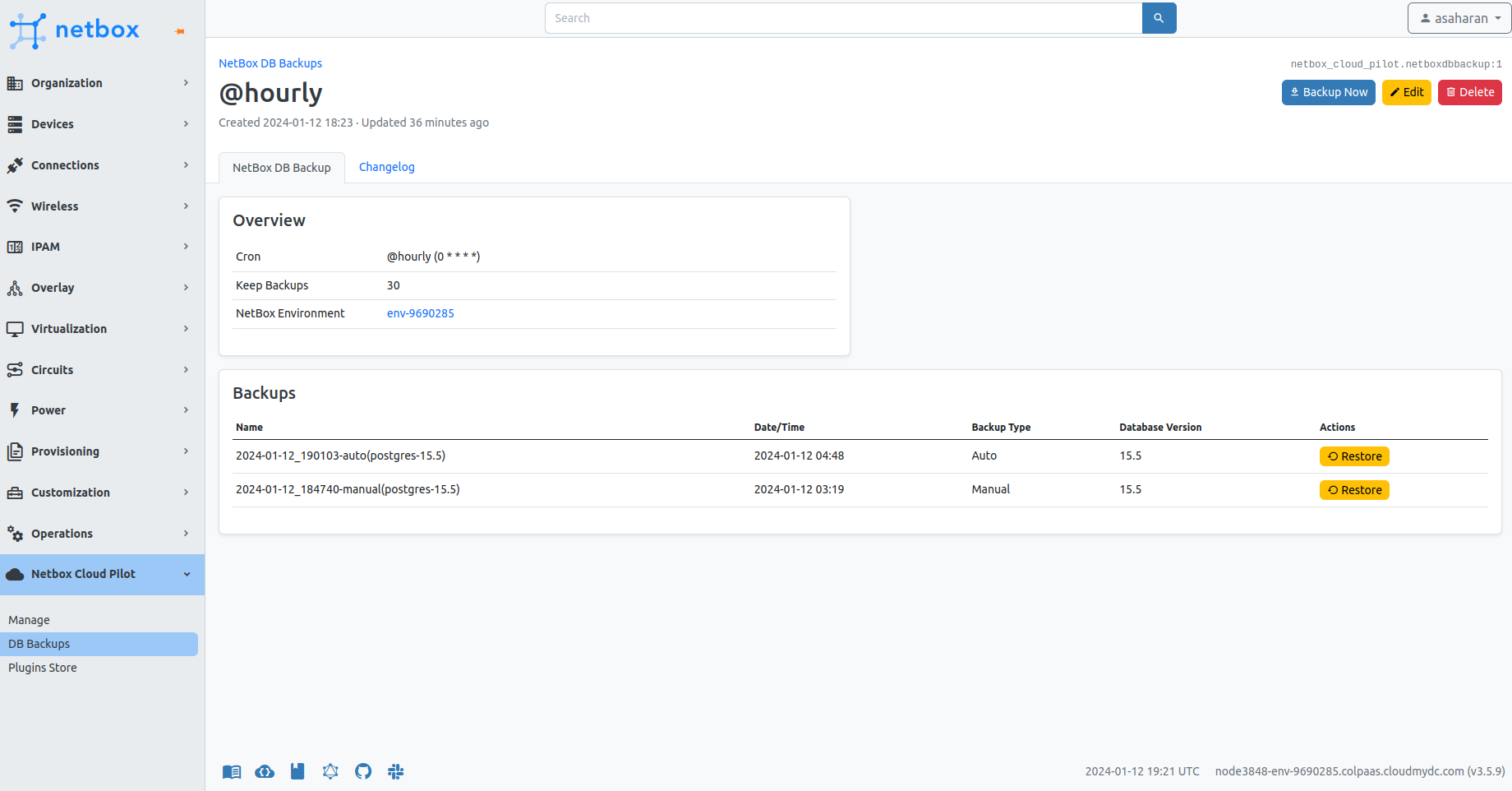
- It is recommended to perform a restore during a maintenance window or when there is minimal activity on your NetBox instance. Restoring during peak usage times can lead to data inconsistencies or loss as current transactions may be interrupted.
Make sure you have communicated with all relevant stakeholders and have confirmed that the system is in an appropriate state to undergo a restore operation.