NetBeans Plugin Installation
In order to start working with the NetBeans plugin, you need to get it installed and connect to your platform account within its settings. So, launch your NetBeans IDE and proceed with the instructions below.
Plugin Installation
- Run the latest version of NetBeans IDE (Java EE or All bundle) and navigate to the Tools > Plugins menu item.
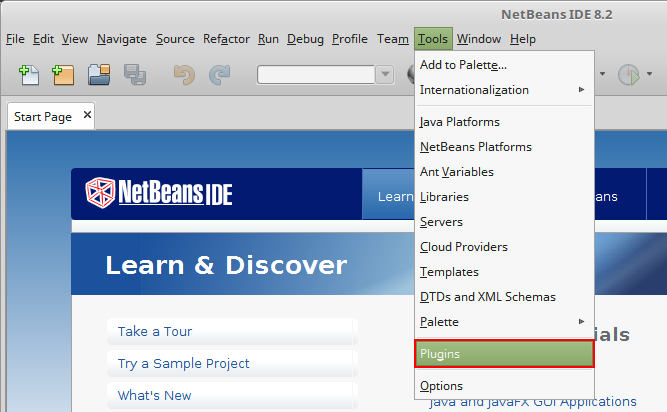
- Switch to the Available Plugins tab and enter jelastic in the Search field. Choose NetBeans Plugin in the list and click the Install button.
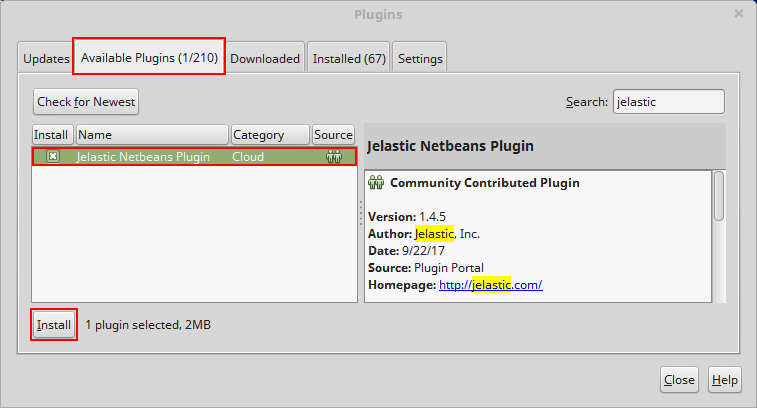
- Click the Next button in the appeared window.
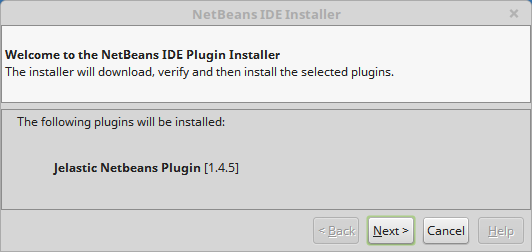
- Read and accept the terms of the license agreement with the appropriate check box.
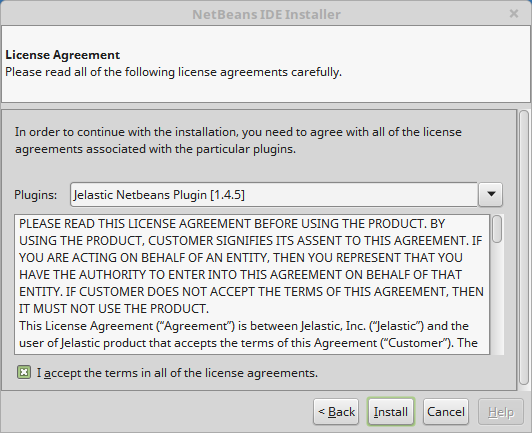
Click Install to proceed.
- After installation success, close the window with the Finish button.
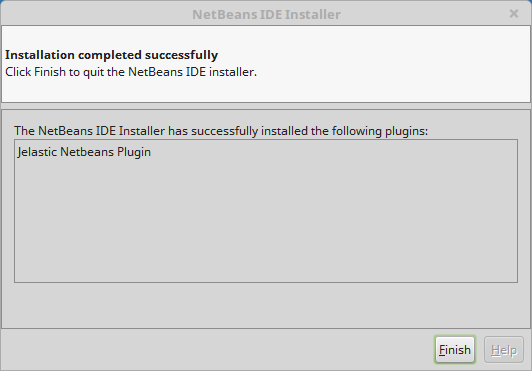
Tip
Before the last step you may need to Verify Certificate for the plugin, click the Continue button to proceed.
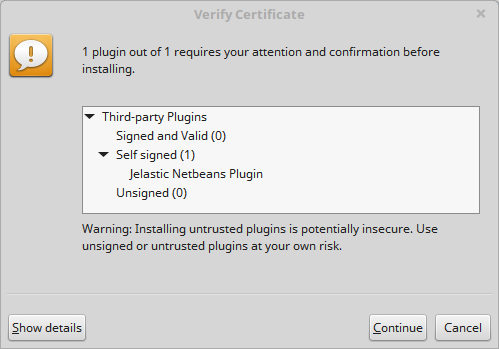
Now, you have PaaS Plugin in your NetBeans IDE.
Connect to Platform Account
- Navigate to the Window > Services menu item.

- Within the opened section, right-click on the Cloud line and add a new cloud.
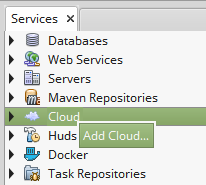
- Choose Jelastic in the list of cloud providers and click Next.
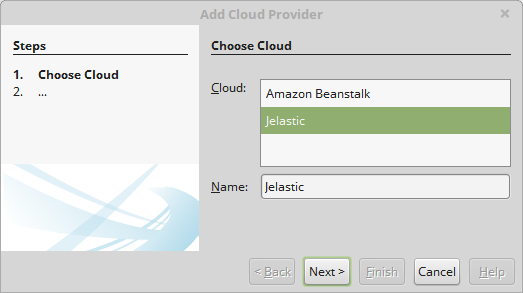
- In the opened window specify Display name (any preferable name, for example, myjelastic), choose (from the drop-down list) or type your hosting Provider domain, and fill in Login and Password fields with the platform credentials.
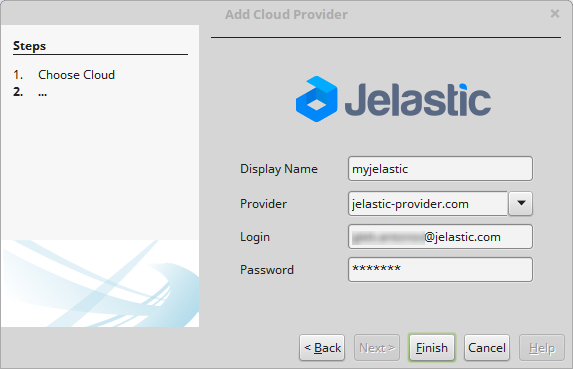
Click Finish to establish connection.
- Now, if you expand the Cloud list, you will see a new one with the name you’ve specified.
Note
To delete your cloud from NetBeans IDE, navigate to Tools > Cloud Providers. Within the opened window, choose PaaS installation and click the Remove Cloud button.
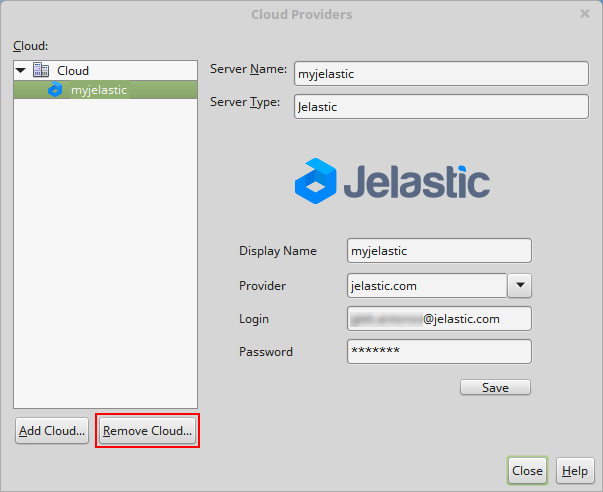
Now, as you have the NetBeans plugin installed and connection established, you can proceed to environments management and projects deployment.