NetBox Installation
The NetBox application is available for automatic installation via the platform Marketplace under the Dev and Admin Tools section (or use the Search function to locate it). Note that this application is available for billing customers only.
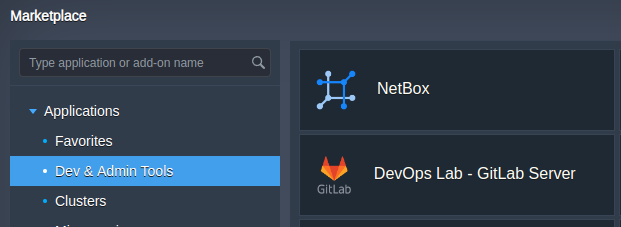
Within the opened installation frame, customize the available options to get a cluster specifically tailored for your needs:
- Deployment Type: Select
Developmentfor a non-critical testing environment orProductionfor a stable, live deployment. - NetBox Version: By default, the installation is set to the latest release version.
- Log Level: Preconfigured to
INFOto capture routine operational data. Modify as needed to increase or decrease the detail in logs. - Queue Configuration: Determine the number of tasks for the
High Priority Queue,Default Priority Queue, andLow Priority Queue. The system defaults to a minimum of1for theDefault Priority Queue. - Database Disk Size: Initially allocated
10 GBfor database storage. Consider expanding for larger datasets. - Redis Disk Size: Set at
10 GBby default for caching and queuing. Adjust according to your caching needs. - Environment Name: Designate a unique name for your environment to distinguish it within CloudMyDC.
- Display Name: Choose an alias for your NetBox deployment for easier identification.
- Region: Opt for a deployment region that aligns with your user base or specific geographic requirements.
- Scaling Strategy: (Only applicable for
Productiondeployment type) Configure how the system scales in response - load changes:- Low Load: Adds 1 NetBox node when CPU usage exceeds 70% and removes it when CPU falls below 20%.
- Medium Load: Increases nodes when CPU usage goes over 50% and scales down when it drops below 20%.
- High Load: Scales up with a CPU usage over 30% and decreases when CPU is under 10%.
The default scaling strategy is set to Low Load, providing a conservative approach to scaling that suits most environments with regular traffic patterns.
Production Type
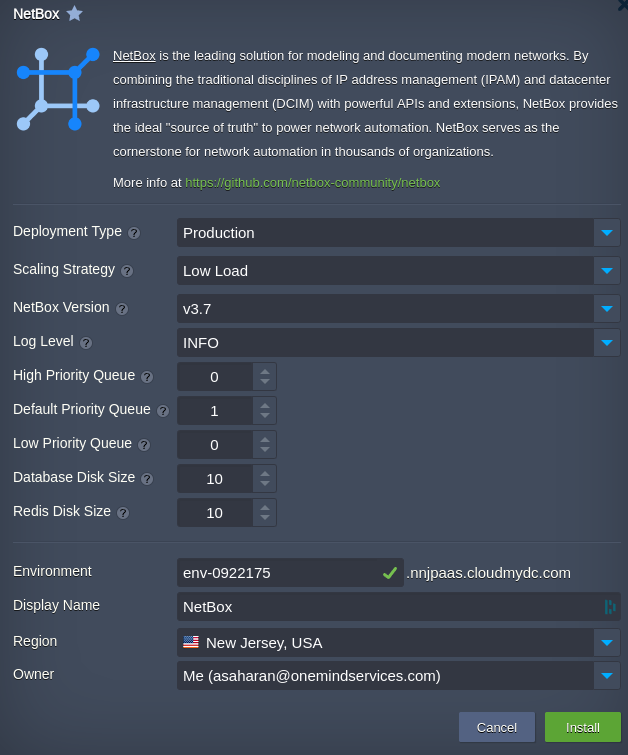
Click the Install button and wait a few minutes for the platform to automatically configure your NetBox cluster.